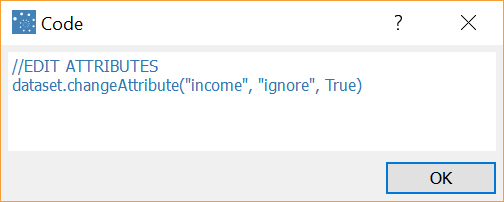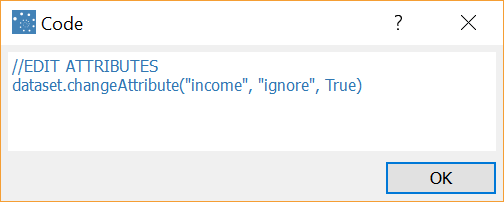...
Each series of operations are identified by an icon according to the type of operation performed:
The status of each task is also displayed in the Status column:
...
Operation | Procedure |
|---|---|
View and copy the Rulex Language (RL) code | Rulex Language (RL) is a programming language used to manage many of the operations performed in the Rulex GUI.
Legend
|
Copy and paste actions | Copying and pasting allows you to copy single operations performed in one Data Manager to another.
Alternatively the CTRL+C / CTRL+V key combinations can be used to copy and paste actions. |
Delete selected or all operations |
Alternatively the Delete key can be used to delete actions. |
Reset operations |
As the history is normally recomputed from the first non-computed row, resetting operations allows you to re-compute all operations from the first row. This is particularly useful when errors occur, or if you have changed a process variable value and want the Data Manager to be re-computed with new value. |
Export operations in a .txt file | The export option allows you to export the RL code associated with every operation that has been performed on the data set as in a .txt file.
|
Drag and drop operations | You can move the operations to a different position in the history to change the order in which operations are performed. |
...